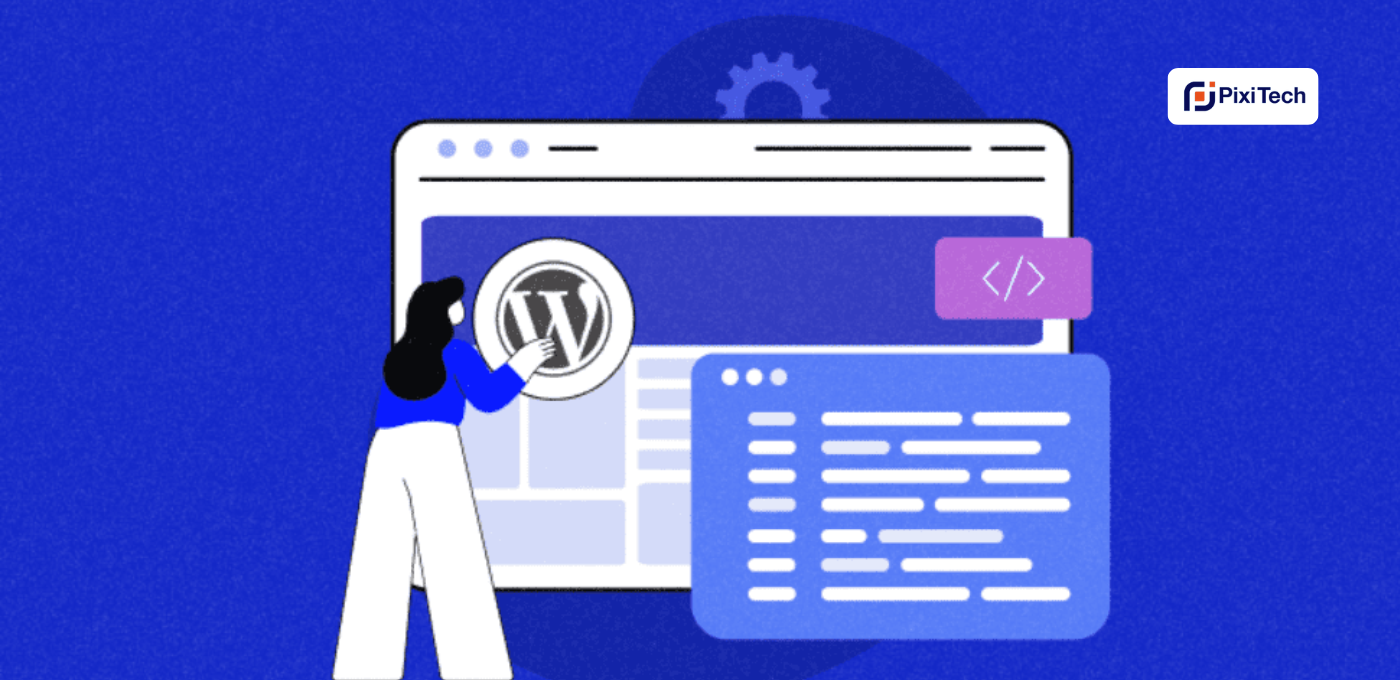Alright, the journey is still ahead of us - thrill? Because I sure am.
In the last part, we have covered some basics - WordPress plans, domain and hosting, the fun of themes, and how to install WordPress the right way. Now, let's really dive in to see what makes WordPress so special.
Step 5: The Basic "Pages"
Once you've settled on a theme, it's time to roll up your sleeves and start crafting the pages that'll bring your website to life. Every well-rounded website typically sports a lineup that includes:
- A homepage
- A contact page
- An about page
- A privacy policy page
- A terms of service page
Now, here's a heads-up: the content and specifics of your privacy policy and terms of service (ToS) pages might do a little jig based on the country you call home.
Regardless of the page type, there are some golden rules for whipping up pages that sing. First off, readability is the name of the game – opt for a font that's easy on the eyes, generously sized (18–20px is the sweet spot), and choose colors that harmonize rather than clash. The goal? Avoid the chaos that comes with clutter.
I mean, don't be this page.
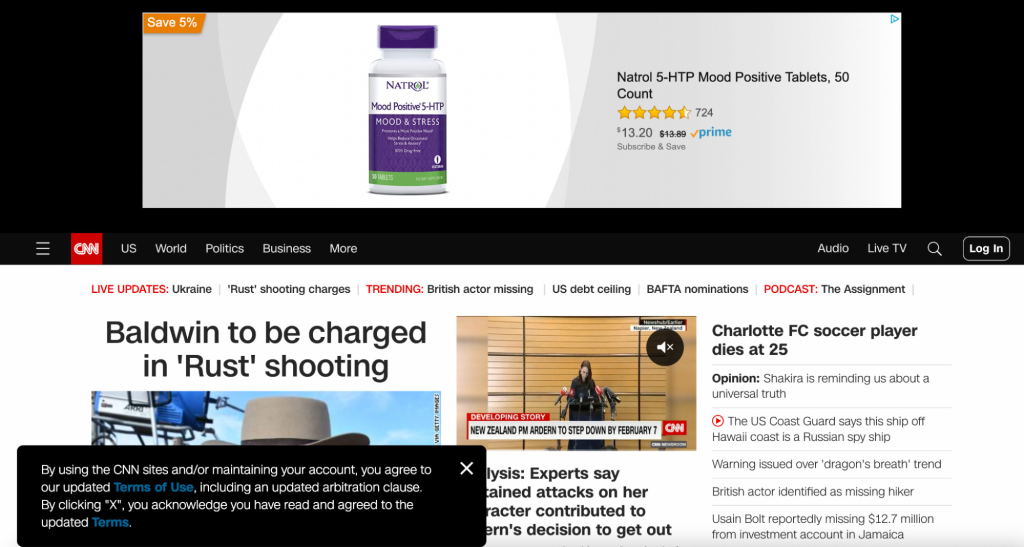
Step 6: Plugin Party
Plugins are the life of the WordPress party. Need a contact form? There's a plugin for that. SEO superpowers? Yup, a plugin for that too.
Now, what's a plugin, you ask? It's like a magic potion crafted by a wizard—uh, developer—that you, the website owner, can seamlessly add to your WordPress kingdom. Whether you fancy a sleek contact form, extra customization tricks, or a dash of SEO wizardry, plugins are your secret weapon.
So, how do you usher these digital superheroes into your realm? It's a cinch. Head over to Plugins > Add New. Here, you've got two entrance tickets:
- Direct Dive: Browse the plugin Wonderland right on this page, pick the ones that tickle your fancy, and hit install and activate like a boss.
- Zip Zap Zoom: Maybe you've got a plugin file (.zip) tucked away from its website. No worries! Click the Upload plugin button, sling in the .zip file, and voilà – your new plugin takes center stage.
Rank Math: This plugin makes basic on-page SEO easier. It tells you if you’re missing basic things like metadata, image alt text, and more. It also allows you to create a robots.txt file and a sitemap, which are important for search engines to crawl your website the way you want. Wordfence is a security plugin to help prevent your website from being hacked. I always install some sort of security plugin on my sites.
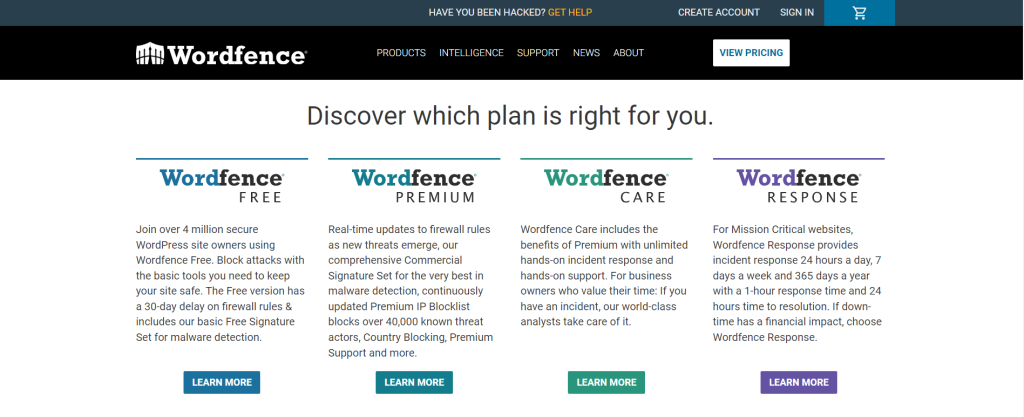
Step 7: Content Carnival
Now comes the fun part – filling your digital canvas with content. Create pages like Home, About, and Contact. Don't forget to sprinkle in some dazzling images and engaging text. WordPress makes it a breeze; just click "Pages" and then "Add New." Crafting blog posts isn't just a creative outlet; it's the secret sauce to making your mark on search engines like Google, stirring up a social media storm, and luring in curious visitors to your digital haven.
Here's the scoop: your content direction should align with your goals. To kick things off, I always swear by a bit of keyword magic. What are people out there typing into Google that relates to your website? That's the million-dollar question.
- We can't have a party without inviting Google, can we? Optimize your website for search engines with a sprinkle of SEO magic. Install an SEO plugin like Yoast, fill in those meta tags, and watch your website climb the search result charts.
- Cue the entrance of Ahrefs' free keyword generator tool, a trusty sidekick in this SEO quest. Picture this: you're starting a website about farming, so you toss in the keyword "farming." Like magic, Ahrefs serves up a buffet of keyword ideas – think "farming insurance" or "vertical farming." These aren't just words; they're potential blog topics waiting to be penned.
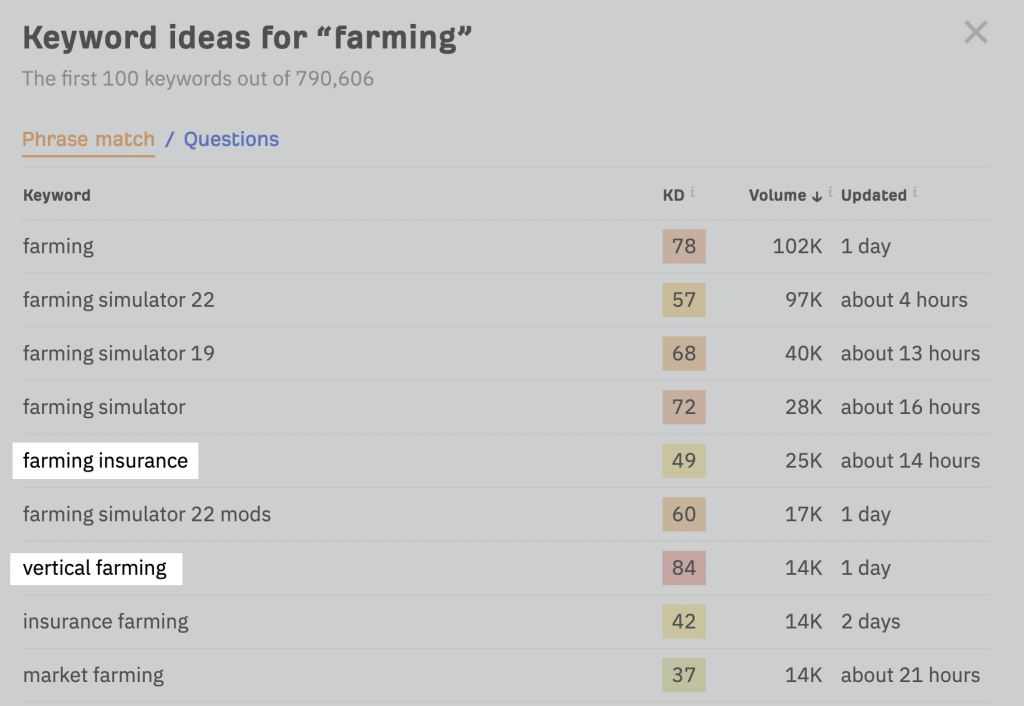
Finally
With everything in place, it's time to unveil your creation to the world. Hit that "Publish" button, take a deep breath, and behold – your website is live! Share it with friends, family, and anyone who'll listen. Congratulations, you've just orchestrated a WordPress symphony!